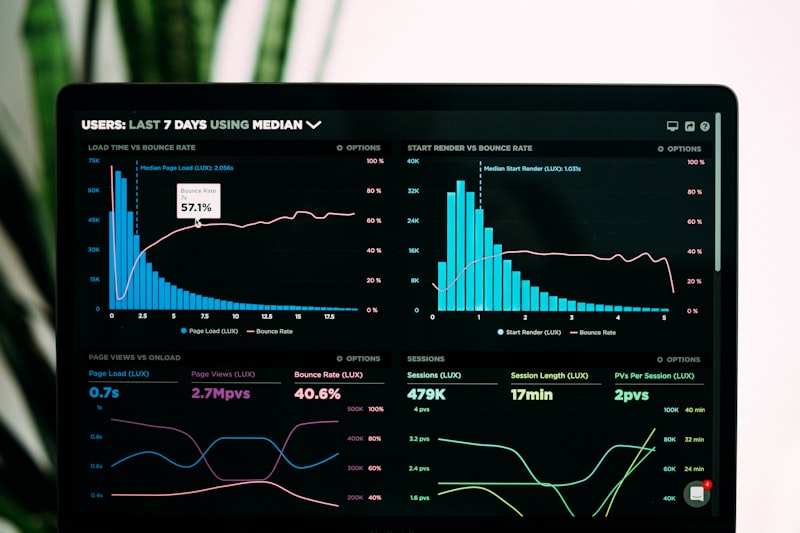📋 Table of Contents
1. Prerequisites
Before you start using the Midjourney to Notion extension, make sure you have the following:
Required Accounts
- Active Midjourney account
- Google account with access to Notion
- Chrome browser (version 88 or higher)
System Requirements
- Stable internet connection
- Sufficient browser storage space
- JavaScript enabled
2. Installation
Visit Chrome Web Store
Go to the Chrome Web Store page for Midjourney to Notion.
Note: Make sure you're using Google Chrome browser, as this extension is not compatible with other browsers.
Add to Chrome
Click the "Add to Chrome" button on the extension page. Chrome will show a confirmation dialog.
Permissions: The extension will request access to Midjourney.com and Notion. This is necessary for the extension to function properly.
Confirm Installation
Click "Add extension" in the confirmation dialog. The extension will be installed and you'll see its icon in your Chrome toolbar.
Success: You should see the Midjourney to Notion icon in your browser toolbar. If you don't see it, click the puzzle piece icon to pin it.
3. Setup & Configuration
Connect Notion
Click the extension icon in your Chrome toolbar and select "Connect Notion" to authorize the extension.
What happens during authorization:
- • You'll be redirected to Notion's authorization page
- • Sign in to your Notion account if prompted
- • Grant permission to access Notion
- • Select or create a Notion database for your data
Configure Settings
Customize your save settings in the extension options:
Save Options:
- • Include image URLs
- • Include prompt parameters
- • Include creation dates
- • Auto-save new images
Notion Options:
- • Choose database template
- • Set property formatting
- • Configure auto-backup
- • Set save frequency
4. Basic Usage
Batch Save
Go to your Midjourney gallery or explore page
Click the extension icon and select "Save All Images"
Choose your save range (recent, all, or custom)
Wait for the save to complete and check your Notion database
💡 Quick Tip
The extension automatically prevents duplicate saves, so you can safely run batch saves multiple times without worrying about duplicate data in your Notion database.
5. Single Save Features
Save Single Image from Midjourney Website
Navigate to any Midjourney image page (e.g., your gallery or explore page)
Click the extension icon in your Chrome toolbar
Click "Save This Image" to add the data to your Notion database
Save Single Image from Discord
Go to any Discord channel with Midjourney images
Click the extension icon and select "Save from Discord"
Choose which images to save (yours or others' from public channels)
Wait for the save to complete and check your Notion database
💡 Quick Tip
The extension automatically prevents duplicate saves, so you can safely run batch saves multiple times without worrying about duplicate data in your Notion database.
6. Advanced Features
Auto-Save (Pro Feature)
Enable automatic saving to save new Midjourney creations as they're generated.
- • Real-time save with your Midjourney account
- • Configurable save intervals
- • Background processing
- • Notification system
Custom Templates
Create custom Notion database templates for different use cases.
- • Portfolio templates
- • Prompt analysis databases
- • Client presentation formats
- • Analytics dashboards
Data Filtering
Filter and organize your saved data by various criteria.
- • Filter by date range
- • Filter by prompt keywords
- • Filter by parameters (--ar, --v, etc.)
- • Save filtered results
Bulk Operations
Perform bulk operations on your saved data.
- • Bulk image download
- • Batch parameter updates
- • Mass prompt modifications
- • Save to multiple formats
Cross-Platform Save
Save prompts and images from multiple platforms seamlessly.
- • Save from Midjourney official website
- • Save from Discord channels
- • Collect inspiration from community work
- • Unified database for all sources
7. Troubleshooting
Extension not working?
- • Make sure you're on a Midjourney page (midjourney.com)
- • Check that the extension is enabled in Chrome settings
- • Try refreshing the page and clicking the extension icon again
- • Ensure you have a stable internet connection
Notion connection issues?
- • Check that you're signed into the correct Notion account
- • Ensure you have edit permissions for the Notion database
- • Try disconnecting and reconnecting Notion
- • Check if Notion is accessible in your browser
Save not completing?
- • Check your internet connection stability
- • Try saving smaller batches of images
- • Ensure you haven't reached the free trial limit (30 records)
- • Check the browser console for error messages
8. Pro Tips
🎯 Workflow Optimization
- • Use batch save for large galleries
- • Set up auto-save for continuous backup
- • Create custom templates for different projects
- • Use filters to organize your data
📊 Data Management
- • Regularly backup your Notion database
- • Use multiple databases for different projects
- • Leverage Notion formulas for analysis
- • Share databases with team members
🔧 Advanced Usage
- • Use API integration for custom workflows
- • Set up automated reporting
- • Create portfolio presentations
- • Analyze prompt effectiveness
🚀 Performance Tips
- • Close unnecessary browser tabs
- • Use smaller batch sizes for large saves
- • Ensure stable internet connection
- • Regularly clear browser cache
💡 Single Save Tips
- • Use single save for quick inspiration collection
- • Save from Discord to build community libraries
- • Organize by source (website vs Discord)
- • Tag images for better organization
Ready to Get Started?
Now that you know how to use the Midjourney to Notion extension, you're ready to organize your AI art like a pro. Start with the free trial and upgrade to Pro when you need advanced features.